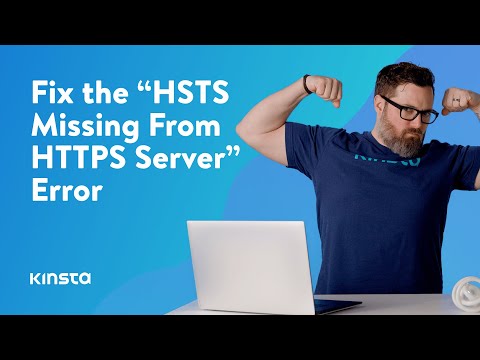In web development, the htaccess file plays a critical role in configuring server settings. One of the most important functionalities is denying access to specific directories and subdirectories. Understanding the htaccess deny directive can help you control who can access your website’s sensitive information and protect it from unauthorized access. In this article, we’ll explore the different ways of using htaccess to restrict directory access and keep your website secure.
How to Use htaccess to Deny Access to a Directory and Subdirectories
To deny access to a directory and its subdirectories using htaccess, you can use the “Deny from all” directive in your .htaccess file. This will block all access to the specified directory and its contents, including any subdirectories.
To implement this, create or edit your .htaccess file in the directory you want to restrict access to and add the following code:
<Directory /path/to/directory>
deny from all
</Directory>
Replace “/path/to/directory” with the path to the directory you want to restrict access to.
This code will return a 403 Forbidden error if anyone tries to access the directory or its contents.
How To Fix the “HSTS Missing From HTTPS Server” Error (in 5 Steps)
How To Redirect to HTTPS with .htaccess
How can I use an .htaccess file to restrict access to my website?
To restrict access to your website using an .htaccess file, you can add the following code:
“`
AuthType Basic
AuthName “Restricted Access”
AuthUserFile /path/to/.htpasswd
Require valid-user
“`
This code will prompt visitors for a username and password before allowing access to the website. Replace /path/to/.htpasswd with the actual path to your password file.
To create the password file, you can use a tool like htpasswd which comes with Apache. The command to create the file looks like this:
“`
htpasswd -c /path/to/.htpasswd username
“`
Replace /path/to/.htpasswd with the desired path and username with the desired username. You will be prompted to enter and confirm a password for the user.
Finally, upload the .htaccess and .htpasswd files to the root directory of your website. This will restrict access to your website to only those who have a valid username and password.
How can I grant access to a folder using htaccess?
To grant access to a folder using htaccess, you can use the following code in your .htaccess file:
AuthType Basic
AuthName “Restricted Area”
AuthUserFile /path/to/passwords/file
Require valid-user
You will need to replace “/path/to/passwords/file” with the actual path to your password file. You can create this file using the htpasswd tool, which comes with most web servers. This file should contain the usernames and passwords for each user who will be granted access to the protected folder.
Once you have added this code to your .htaccess file and uploaded it to your server, visitors will be prompted to enter a username and password in order to access the protected folder.
How can I limit access to a directory in Apache?
To limit access to a directory in Apache using an .htaccess file, you can use the Deny from all directive. Here are the steps:
1. Create an .htaccess file in the directory you want to restrict access to.
2. Add the following code to the .htaccess file:
“`
Order deny,allow
Deny from all
“`
This will deny access to anyone trying to access the directory.
3. If you want to allow access to specific IP addresses or ranges, you can add the following code to the .htaccess file:
“`
Order deny,allow
Deny from all
Allow from xxx.xxx.xxx.xxx
“`
Replace xxx.xxx.xxx.xxx with the IP address or range you want to allow access to. You can also use wildcards (*) to allow access to multiple IP addresses or ranges.
That’s it! Now only people with authorized IP addresses will be able to access the directory.
What is the method to conceal a directory listing on my website?
To conceal a directory listing on your website using htaccess, you can add the following code to your .htaccess file:
Options -Indexes
This will disable directory indexing and prevent a list of files from being displayed when a user navigates to a directory that does not have an index file. It is important to keep directories without index files secure to prevent unauthorized access to files. By adding this directive, it will improve the security of your website by hiding the directory listing.
How can I deny access to a specific directory and all of its subdirectories using .htaccess?
To deny access to a specific directory and all of its subdirectories using .htaccess, you can use the Deny from all directive. Here’s how to do it:
1. Create or edit the .htaccess file in the directory that you want to protect.
2. Add the following lines to the file:
“`apache
Deny from all
“`
Replace “/path/to/directory” with the actual path to the directory that you want to protect.
3. Save the .htaccess file and upload it to your web server.
This will block all users from accessing the directory and its subdirectories. If you want to allow certain IP addresses to access the directory, you can add the Allow from directive before the Deny from all directive. For example:
“`apache
Allow from 192.168.0.1
Allow from 10.0.0.1
Deny from all
“`
This will allow users with the IP address 192.168.0.1 and 10.0.0.1 to access the directory, but block all other users.
Is it possible to allow access to only certain IP addresses while blocking access to others in a specific directory and its subdirectories through .htaccess?
Yes, it’s possible to allow access to only certain IP addresses while blocking access to others in a specific directory and its subdirectories through .htaccess. To do this, you can use the “Deny from” and “Allow from” directives in your .htaccess file.
Here’s an example code snippet that demonstrates how to block access to all IPs except for those listed:
“`
Order deny,allow
Deny from all
Allow from 192.168.1.100 192.168.1.101
“`
In this example, the “Deny from all” directive blocks all IP addresses by default. The “Allow from” directive explicitly allows access only from the IP addresses 192.168.1.100 and 192.168.1.101.
You can add as many IP addresses as needed, separated by spaces. You can also use wildcards to allow access to a range of IP addresses. For example:
“`
Allow from 192.168.1.*
“`
This would allow access from any IP address in the 192.168.1.x range.
Note that these directives can also be used in combination with other authentication methods, such as basic auth, to provide an additional layer of security for your restricted directories.
What is the proper syntax for denying access to all files except for certain ones in a directory and its subdirectories using .htaccess?
The proper syntax for denying access to all files except for certain ones in a directory and its subdirectories using .htaccess is to use the following code:
“`
Options -Indexes
Order deny,allow
Deny from all
<FilesMatch “^somefile.php$|^anotherfile.html$”>
Allow from all
</FilesMatch>
“`
In this code, the “Options” directive disables directory listing, the “Order” directive specifies the order in which access control directives are evaluated, and the “Deny from all” directive denies all requests.
The “” directive allows access to specific files by using regular expressions to match their filenames. In this example, the regular expression matches two files: “somefile.php” and “anotherfile.html”. The “Allow from all” directive allows access to these specified files.
This code should be added to the .htaccess file in the directory where you want to restrict access.
In conclusion, denying access to directories and subdirectories through the .htaccess file is a powerful tool in web development that allows you to protect sensitive information or files from unauthorized users. By using the “deny from all” command, you can restrict access to specific directories and subdirectories on your website. Remember to always test your site after implementing any changes to your .htaccess file to ensure everything is working as intended. With this knowledge, you can confidently secure your website and protect your data from potential threats.