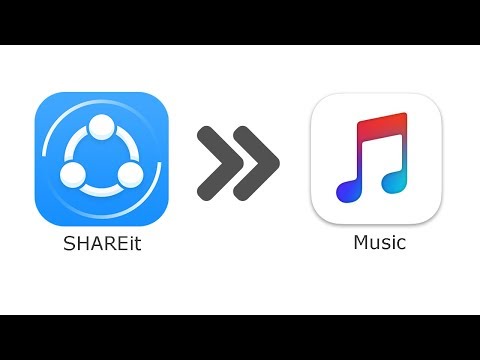# The Mathematician’s Guide: How to Download Music Onto iPhone
In the galaxy of technology, there exists a common myth that mathematicians are more inclined towards calculations and equations, with little or no interest in music. But as an experienced software engineer and a passionate mathematician, I find this notion entirely baseless. I still remember when I was calculating the Fibonacci sequence during my early years and the rhythmic pattern sparked a sense of music in my analytical mind!
Now, as a tech-savvy mathematician, I’ve decided to break down the barrier and teach my fellow arithmeticians how to fill their iPhones with harmonic symphonies. Brace yourself to dive into the world of algorithms for music download.
Procuring the Predominant Tools – iTunes and Apple Music
To begin with the process, you need to have an Apple ID and the latest version of iTunes installed on your computer. If you don’t have these tools, don’t fret; getting them is as easy as solving a linear equation!
1. Visit the Apple website and click on ‘Create Your Apple ID’. You’ll be asked to provide some personal information, similar to defining the variables before you start solving an equation.
2. To install the latest version of iTunes, you can either update your current version or download it from the Apple website.
The next tool that comes into play is Apple Music. It’s a music streaming service offered by Apple, where you can find almost every song available in the digital universe. It’s like having access to an array of musical theorems that can be applied (or rather played) whenever you want!
# Subscribing to Apple Music
If you haven’t subscribed to Apple Music yet, it’s as streamlined as deriving a quadratic formula:
1. On your iPhone, open the ‘Music’ app.
2. Tap on ‘For You’ at the bottom of the screen and then tap on the offer for the Apple Music subscription.
Now you’re ready to start discovering music that resonates with your mathematical brain!
# Creating a Playlist on Apple Music
Now let’s create a playlist, something like the set of real numbers where every number has its own uniqueness:
1. Open the Apple Music app and tap on ‘Library’ at the bottom of the screen.
2. Select ‘Playlists’ and then tap on ‘New Playlist’.
3. Give your playlist a name and description, and then add songs by tapping on ‘+Add Music’.
Downloading Your Music onto iPhone
With your preferred playlist ready, it’s time to download the music onto your iPhone. To accomplish this, follow these steps, which are as straightforward as calculating the mean of a data set:
1. Connect your iPhone to your computer using a USB cable.
2. Open iTunes and select ‘Device’ from the sidebar.
3. Under ‘Settings’, click on ‘Music’ and then select ‘Sync Music’.
4. Choose ‘Selected playlists, artists, albums, and genres’.
5. In the ‘Playlists’ section, check the box next to the playlist you created.
6. Click ‘Apply’ at the bottom right to start syncing your music to your iPhone.
This operation may seem complex, akin to a complex number, but once you understand the steps, it’s really quite straightforward!
Why Is This Method Beneficial?
Utilizing this method is akin to applying Bayes theorem in probability theory. We utilize prior knowledge (in this case, your music preference) to calculate a new result (your customized, downloaded playlist).
This method ensures all your favorite songs are stored locally on your device, eliminating the need for a continuous internet connection. So whether you’re solving differential equations in solitude or finding the nth term of a sequence amidst a bustling crowd, your favorite music will always be at your fingertips.
Reflect and Implement
As a mathematician stepping into the realm of music downloading, consider each step within this guide as different components of an equation. Evaluate each one separately, combine them logically, and you’ll get the solution – your favorite music downloaded on your iPhone.
Remember, just like grasping a new mathematical concept may require practice, understanding the intricacies of technology also demands patience and persistence. So, give it a try, revise the steps if necessary, and enjoy the harmony of music mingling with the rhythm of mathematics.
How To Get Apple Music 100% FOR FREE (*IN 2023*)
How to Download Every Song in Apple Music (2020)
How to Transfer Music from SHAREit App to iPhone Music Library
How can I download free music to my iPhone?
Downloading free music to your iPhone requires a few steps and the right software. Please note that it’s important to respect copyright laws and not download anything illegally. Here’s how you can do it:
1. Find a Reliable Source: There are several websites where you can download free music legally, such as Bandcamp, Jamendo, and SoundCloud. These sources usually provide music from aspiring artists who want their work to be shared freely.
2. Download a Third-Party App: Apple’s iOS platform restricts a direct download. Therefore, you need an app like Documents by Readdle. This free app allows you to manage your files, read documents, and even download music.
3. Copy the Music URL: Navigate to the website where the free music is offered and copy the music’s URL.
4. Use Documents by Readdle: Open the Documents app, then tap the browser icon (looks like a compass) located at the bottom right corner. Paste the URL in the address bar, and hit enter.
5. Download the Music: You’ll then be taken to the site containing the music file you want to download. Hit the download link or button. The app will ask where you want to save the file; choose your desired location and tap ‘Done’.
6. Transfer to your Music library: Once downloaded, you can move it to your music library. Go to the folder where you saved the music file, tap ‘Edit’, select the song, and move it to the Documents folder. Next, connect your iPhone to your computer, open iTunes, and sync the file to your iPhone.
Remember, it’s essential to respect copyright and the creative work of others. Always use legal platforms when downloading music.
Can I download music to my iPhone without using iTunes?
Yes, you can download music to your iPhone without using iTunes. How? By using other music management software tools like WALTR 2, AnyTrans, or DearMob iPhone Manager. These tools help you to bypass the traditional iTunes sync process and allow you to add music files directly to your iPhone.
Additionally, streaming apps such as Spotify, Pandora, and Apple Music also allow you to download music directly into your iPhone for offline listening. Do remember that these services are subscription-based and whether the music stays on your device depends on the continuity of your subscription.
For free options, you can use free Music downloader apps, such as Freegal, Beatport, and Jamendo. These apps provide legal music downloads and have a robust library of songs across different genres.
How do I download audio from YouTube to my iPhone?
Downloading audio from YouTube directly to your iPhone involves several steps. Here’s how you do it:
1. Download a Document app: First, you need to download an app that allows you to download files. One such app is “Documents by Readdle”. It is a free app that you can easily find in the App Store.
2. Find the YouTube video: Open the YouTube app and find the video you want to download. Click on the share button and copy the link for the video.
3. Convert the video: Open the Documents app that you downloaded earlier. It comes with a built-in browser. In the browser, go to a YouTube to MP3 converter website. Paste the link of the YouTube video you copied earlier into the converter box.
4. Download the file: Once the video is converted, a download link will be provided. Tap on the download button. The file will start downloading within the Documents app.
5. Move the file to Music: After the file is downloaded, you need to move it to your Music app. You can do this by going to the Downloads folder in the Documents app, long press on the music file, and choose the option to share the file. Then, select the Music app.
Remember to respect copyright laws while downloading content from YouTube. Moreover, the quality of the audio may sometimes not be as good as you’d expect, since the file is being converted.
How do I download music from my computer to my iPhone?
Sure! Here’s how you can download music from your computer to your iPhone:
Step 1: Update your iTunes
Make sure you have the latest version of iTunes installed on your computer. If not, go to Apple’s official website to download it.
Step 2: Connect your iPhone to the computer
Use a USB cable to connect your iPhone to your computer.
Step 3: Add music files to iTunes library
Open iTunes and click on “File” in the top left corner. Then, select “Add File to Library” or “Add Folder to Library” depending on your needs. Now, browse your computer to find and select the music files that you want to add.
Step 4: Sync your iPhone with iTunes
Click on the device icon that appears in the upper-left corner of the iTunes window. Choose “Music” from the sidebar on the left, then select “Sync Music”. You can choose to sync your entire library or selected playlists, artists, albums, and genres.
Step 5: Apply and sync
Once you’ve made your selection, click on the “Apply” button at the bottom right corner of iTunes. This will start syncing the music from your computer to your iPhone. Wait until the syncing process is finished.
Remember that using this method will replace the existing music on your iPhone with what is in your iTunes library. If you don’t want to lose the existing music on your iPhone, consider using third-party software that allows for transferring music without erasing.
“What are the steps to download music onto an iPhone?”
Sure, here are the steps on how to download music onto an iPhone:
1. Open the iTunes Store app: This is Apple’s digital distribution application. It provides you access to a wide range of media content, including music.
2. Navigate to the Music section: At the bottom of the screen, you will see options for different sections of the iTunes Store. Click on “Music.”
3. Find the song or album you want: You can do this by browsing through the various genres or using the search bar at the top of the screen.
4. Purchase the track or album: Once you’ve found a track or album that you’d like to have, tap on its price to purchase it.
5. Enter your Apple ID and password: To confirm your purchase, you’ll be asked to provide your Apple ID and password.
6. Download your purchase : After your purchase has been confirmed, the song or album should automatically begin downloading onto your iPhone.
7. Find your music: Once the download is complete, you can locate your new music in the Music app.
Please note: Keep in mind that you need to have sufficient credit in your Apple account in order to make purchases from the iTunes Store.
“Which apps are best for downloading music on the iPhone?”
Sure, here are some of the best iPhone apps for downloading music:
1. Spotify: It is one of the most popular music streaming platforms that allows you to download and listen to music offline. The option to download songs is available with a premium subscription.
2. Apple Music: This is Apple’s own music streaming app that comes pre-installed on all iPhones. It offers an enormous library of songs that can be downloaded for offline listening with a subscription.
3. Pandora: Offers both streaming and downloading options with a premium subscription. It’s particularly known for its smart recommendation algorithm.
4. SoundCloud: This platform is great for discovering new artists and tracks. While not all songs can be downloaded due to copyright restrictions, many independent artists allow their tracks to be downloaded.
5. Deezer: It is a freemium service that lets you download songs with its premium subscription. Deezer provides high-quality audio and boasts a vast music library.
6. Amazon Music: If you’re an Amazon Prime member, you get access to Amazon Music where you can download music for offline listening.
Please note, it’s essential to respect the copyright rules when downloading music. Always make sure the music is allowed to be downloaded to avoid infringing on the artist’s rights.
“Can I download music directly from a website onto my iPhone?”
Yes, you can download music directly from a website onto your iPhone. However, this process is not as straightforward as it may seem due to Apple’s restrictions and software design. You can’t download directly from a website to the Music app, but there are third-party apps available that facilitate this process.
Here is an overall process:
1. Download a third-party app: There are several apps available on the App Store that allow you to download files from the web directly onto your iPhone. Some popular choices include Documents by Readdle, or FileMaster.
2. Navigate to the website with the desired music file: Using the built-in browser in the app, navigate to the website where the music file is located.
3. Download the music file: Once you’ve located the file, download it through the app.
4. Access the file in your iPhone: After the download is complete, you can then find the file directly in the app. Some of these apps will even let you play the music file within the app itself.
Remember: It is essential to ensure that the music you download is not protected by copyright, and that you have permission to download it. Unauthorized downloading may violate copyright laws.
“Are there any free options to download music onto an iPhone?”
Yes, there are several free options to download music onto an iPhone.
One popular option is Spotify, a digital music streaming service that offers access to millions of songs, podcasts, and videos from artists around the world. The free version includes ads, but you can choose to upgrade to Spotify Premium for ad-free listening.
SoundCloud is another free app where you can download music for offline listening. It’s known for its vast collection of independent music and remixes from both established and upcoming artists.
Pandora Radio is a free music streaming and automated music recommendation service. You can create stations from your favorite songs, artists or genres, search or browse to find recommended stations for your mood or activity, and download music for offline listening.
Lastly, Apple Music offers a three-month free trial, where users can stream over 50 million songs and download their favorite tracks for offline playback.
Remember that while these apps allow you to stream and download music for free, they do not necessarily allow you to own the music. Always respect the copyrights of artists and producers.
“How to transfer downloaded music from a computer to an iPhone?”
Transferring downloaded music from a computer to an iPhone can be done through a variety of methods, but the most common one is using iTunes. Here are the essential steps to follow:
1. Download and Install iTunes: If you don’t have iTunes installed on your computer, go to the Apple website and download the latest version. Install it accordingly.
2. Connect Your iPhone: Use your iPhone’s USB cable to connect it to your computer. iTunes should automatically recognize your device.
3. Add Music to iTunes Library: Click “File” at the top left of the iTunes menu, then choose “Add File to Library.” Navigate to the location on your computer where the music files are stored, select them, and click “Open.”
4. Create a Playlist: Now, create a playlist for the imported music files. Click on the “+” button at the bottom left corner of iTunes or right-click and select “New Playlist.” Give your playlist a name and drag the imported music files into the playlist.
5. Sync Your iPhone: Select your iPhone from the list of devices in iTunes, then click on the “Music” tab. Check “Sync Music” and choose the playlists, artists, or genres that you want to sync. Click “Apply” to start the syncing process.
Remember to safely eject your iPhone after the sync is complete. Now, you can enjoy your favorite songs on your iPhone anytime, anywhere!